Technology
Installing Modules in MediaWiki: A Comprehensive Guide
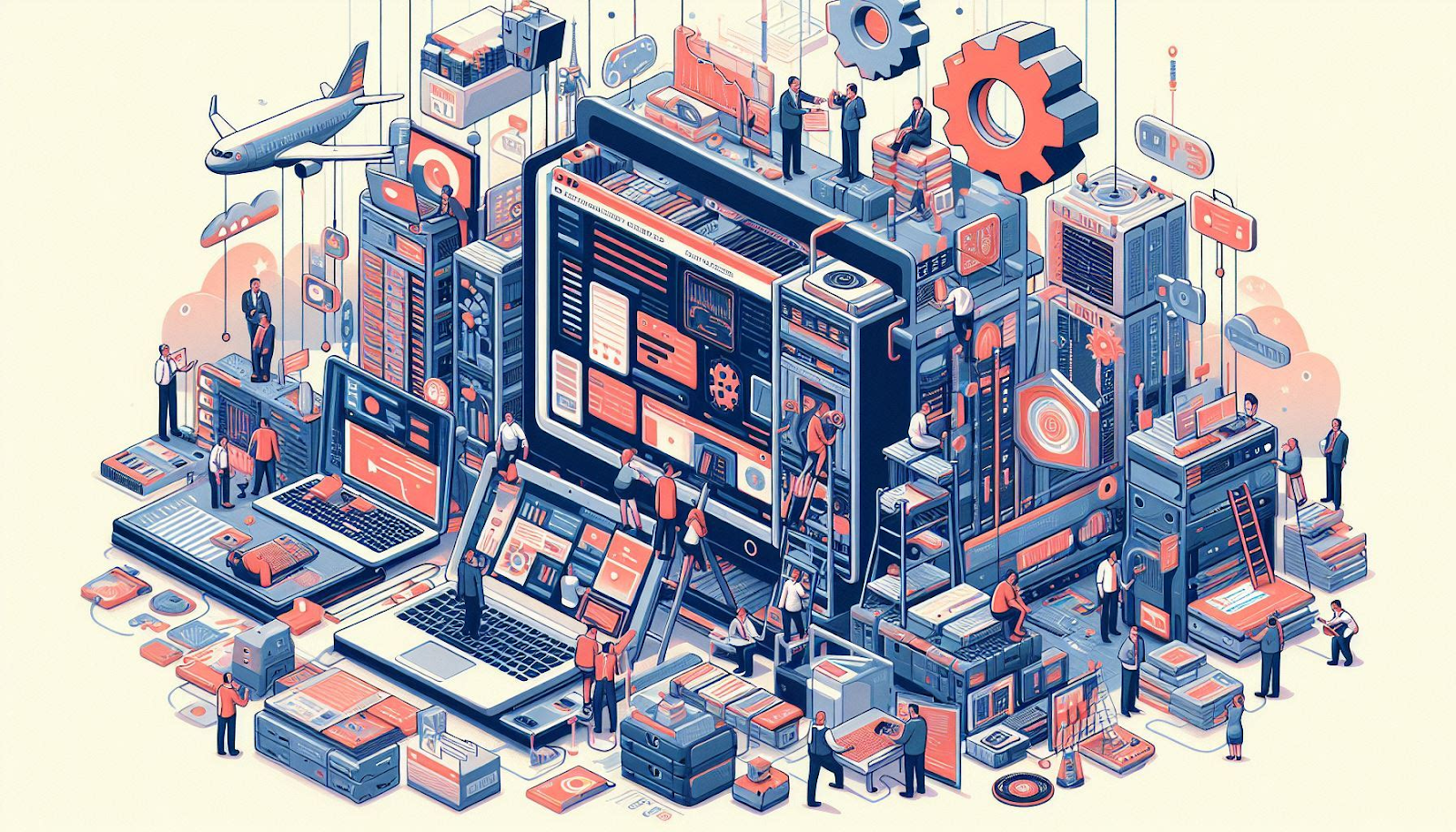
MediaWiki, the powerful open-source wiki software, has become a ubiquitous platform for collaborative content creation and knowledge sharing. One of the key strengths of MediaWiki lies in its extensibility, which allows users to enhance its functionality by installing various modules and extensions. These modules can add new features, improve user experience, or integrate with other systems, making MediaWiki a highly customizable and versatile platform.
In this comprehensive guide, we’ll walk you through the process of installing modules in MediaWiki, covering everything from identifying compatible modules to ensuring their proper installation and configuration.
Understanding MediaWiki Modules
Before delving into the installation process, it’s important to understand what MediaWiki modules are and how they work. Modules in MediaWiki are essentially pieces of code or software packages that extend the core functionality of the wiki platform. They can range from simple user interface enhancements to complex data integration tools or content management systems.
MediaWiki supports two main types of modules:
1. Extensions: Extensions are self-contained packages that add new features or functionality to MediaWiki. They can modify the user interface, introduce new content types, or integrate with external systems.
2. Skins: Skins are responsible for the visual appearance of MediaWiki. They control the layout, styling, and overall look and feel of the wiki.
Both extensions and skins can be installed and customized to meet the specific needs of your MediaWiki instance.
Identifying Suitable Modules
With thousands of available modules, finding the right ones for your MediaWiki installation can be a daunting task. Here are some tips to help you identify suitable modules:
1. Define your requirements: Start by clearly defining your goals and the specific features or functionality you want to add to your MediaWiki instance. This will help you narrow down your search and focus on relevant modules.
2. Check the MediaWiki Extension Matrix: The MediaWiki Extension Matrix is an excellent resource that lists and categorizes various extensions, providing descriptions, compatibility information, and links to their respective repositories.
3. Consult the MediaWiki community: The MediaWiki community is an invaluable resource for finding and evaluating modules. Engage with forums, mailing lists, and online communities to seek recommendations and feedback from experienced users.
4. Review documentation and support: Before installing a module, thoroughly review its documentation, support resources, and compatibility with your MediaWiki version and server environment.
Preparing for Installation
Once you’ve identified the modules you want to install, it’s important to prepare your MediaWiki environment for a smooth installation process. Here are some preparatory steps to consider:
1. Back up your MediaWiki instance: Before making any changes, it’s crucial to create a complete backup of your MediaWiki installation, including the database, configuration files, and any existing customizations. This will ensure that you can revert to a previous state if any issues arise during the installation process.
2. Ensure proper permissions: Verify that your MediaWiki installation has the necessary permissions to create, modify, and delete files and directories. This may involve adjusting file system permissions or configuring your web server appropriately.
3. Update MediaWiki and dependencies: Make sure your MediaWiki installation and any required dependencies (such as PHP, databases, or web servers) are up to date. Many modules require specific versions of these components to function correctly.
4. Review module dependencies: Some modules may have dependencies on other extensions or libraries. Carefully review the module’s documentation and ensure that all dependencies are installed and configured properly before proceeding with the installation.
Installing Extensions
With your MediaWiki environment prepared, you can now proceed with the installation of extensions. The installation process may vary slightly depending on the specific extension, but generally follows these steps:
1. Download the extension: Obtain the extension files from the official MediaWiki Extension Matrix repository or the extension’s dedicated website or repository. Most extensions are distributed as compressed archive files (e.g., ZIP or TAR.GZ).
2. Extract the extension files: Uncompress the downloaded archive file, which typically contains a directory structure with the extension’s code and supporting files.
3. Copy or move the extension files: Copy or move the extracted directory containing the extension files to the appropriate location within your MediaWiki installation. This is typically the `extensions/` directory, but some extensions may require a different location, as specified in their documentation.
4. Update LocalSettings.php: Open the `LocalSettings.php` file in your MediaWiki installation’s root directory and add the necessary code to load and configure the extension. This code is usually provided in the extension’s documentation or readme file.
5. Run the update script: After making the necessary changes to `LocalSettings.php`, run the MediaWiki update script by navigating to `https://your-wiki.com/maintenance/update.php` in your web browser. This script will update the database and complete the installation process.
6. Verify the installation: Check if the extension has been installed correctly by looking for any new functionality, user interface changes, or configuration options introduced by the extension.
Installing Skins
Installing skins in MediaWiki follows a similar process to installing extensions, but with a few key differences:
1. Download the skin files: Obtain the skin files from the official MediaWiki Skins repository or the skin’s dedicated website or repository.
2. Extract the skin files: Uncompress the downloaded archive file, which should contain a directory structure with the skin’s code and supporting files.
3. Copy or move the skin files: Copy or move the extracted directory containing the skin files to the appropriate location within your MediaWiki installation. This is typically the `skins/` directory.
4. Update LocalSettings.php: Open the `LocalSettings.php` file and add the necessary code to load and configure the skin. This code is usually provided in the skin’s documentation or readme file.
5. Set the default skin: In addition to loading the skin, you may need to set it as the default skin for your MediaWiki instance. This can be done by adding a line to `LocalSettings.php`, specifying the skin’s name or directory.
6. Clear cache and reload: After making the necessary changes, clear your MediaWiki installation’s cache and reload the wiki to see the new skin applied.
Troubleshooting and Maintenance
While the installation process for modules in MediaWiki is generally straightforward, you may encounter issues or challenges along the way. Here are some troubleshooting tips and maintenance considerations:
1. Check error logs: If you encounter any issues during the installation process, check your web server’s error logs and the MediaWiki debug log for clues or error messages that may help identify the problem.
2. Seek community support: If you’re unable to resolve an issue on your own, reach out to the MediaWiki community forums, mailing lists, or the module’s dedicated support channels for assistance.
3. Keep modules up to date: Regularly check for updates to the installed modules and apply them as recommended. New versions may include bug fixes, security patches, or compatibility improvements.
4. Manage module conflicts: In some cases, conflicts may arise between multiple installed modules or between a module and the core MediaWiki software. Carefully review compatibility information and consider disabling or uninstalling conflicting modules if necessary.
5. Monitor performance: While modules can enhance functionality, they may also introduce performance overhead. Monitor your MediaWiki instance’s performance after installing new modules and consider optimizations or adjustments if necessary.
Conclusion
Installing modules in MediaWiki is a powerful way to extend the capabilities of your wiki platform and tailor it to your specific needs. By following the steps outlined in this guide, you can confidently navigate the process of identifying, preparing, and installing extensions and skins, while also being equipped with troubleshooting tips and maintenance best practices.
Remember, the MediaWiki community is a valuable resource for finding, evaluating, and seeking support for modules. Engage with the community, stay up to date with new module releases, and don’t hesitate to seek assistance when needed.
With the right modules installed and properly configured, your MediaWiki instance can become a highly customized and versatile platform, empowering collaboration, knowledge sharing, and content creation in ways that meet the unique requirements of your organization or project.
You must be logged in to post a comment Login