Software
How To Migrate Windows OS To SSD (Simply Covered)

You might have heard about the hardware efficiency and the power of it. Especially when it comes to speed and reliability. We’ll talk about what are the benefits of having SSD over normal hardware. And we’ll also see how to migrate windows OS to SSD easily.
What Is SSD?
Table of Contents
It is a solid-state drive which is a memory chip on a circuit board. It has IN and OUT interface in the form of SATA or PCIe that feeds power and transfer the data.
Unlike the traditional memory unit HDD, it doesn’t have to move across a spinning magnet to read and write the data. The best thing with SSD is, it doesn’t have any moving arm. Another great thing which makes SSD reliable is having NAND flash memory which lasts for years.
Now as you know why you should migrate windows OS to SSD, let’s see the different methods to do it.
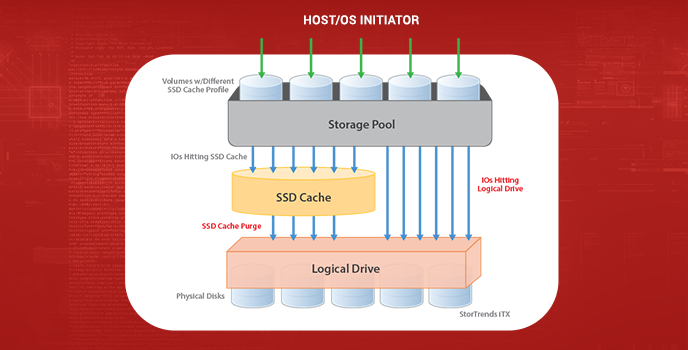
2 Methods To Migrate Windows OS To SSD
Here are the two main ways to migrate windows OS to SSD.
- To keep your original OS, programs, and data on your system drive: migrate your current OS to the SSD for free with EaseUS Todo Backup.
- If you want a fresh start, and do not need your previous data: clean install Windows on your SSD.
So, if you are starting with a new system, the 2nd method is what you’ll be looking for. But if you have an existing system, the first method will work for you.
Requirements To Migrate Windows OS To SSD?
Let’s start and see how to migrate windows OS to SSD. First of all, to get started with it, you’ll need following four things-
- SATA Cable
- SSD Drive
- Screwdriver
- EaseUS Todo backup software
You can buy SSDs from Amazon and can start with EaseUS Todo backup software for free as well.
How To Get EaseUS Todo Free?
Let’s see how you can get EaseUS Todo for free. Please note this free software will be for free trial and later you need to pay to continue using it. The software cost $29 for a single license for the current version. For more details, you can follow the product page.
How To Migrate Windows OS To SSD Guide
Let’s start and see the detailed steps to migrate windows OS to SSD. Simply follow the steps with me and you’ll be done.
1. Connect the SSD to Your Computer
As of now, I am assuming you have already bought SSD. If not, here is the link to Amazon.
Open your computer with a screwdriver mentioned. Now connect your SSD to the computer with a SATA cable, attach the power line to your hard drive, then restart the computer.

2. Initialize The SSD
Here you need to go to disk management and follow the below depending on the SSD you have.
- If you have new SSD, initialize the disk to the same partition style as the source disk
- If you’ve used SSD, delete all the partition and convert it to proper source partition type

3. Launch The Program
Now open the EaseUS Todo backup software that you have installed earlier and select “System Clone” available at left-bottom.
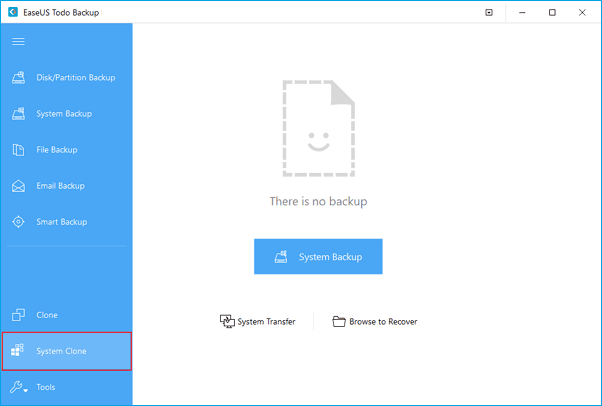
4. Adjust The Cloning Wizard
In this case, your system is the source which will be automatically selected. Now select the target device which will be SSD in this case. Now before clicking ok, select “Advanced Options” and select “Optimize for SSD”. Then click ok and proceed.
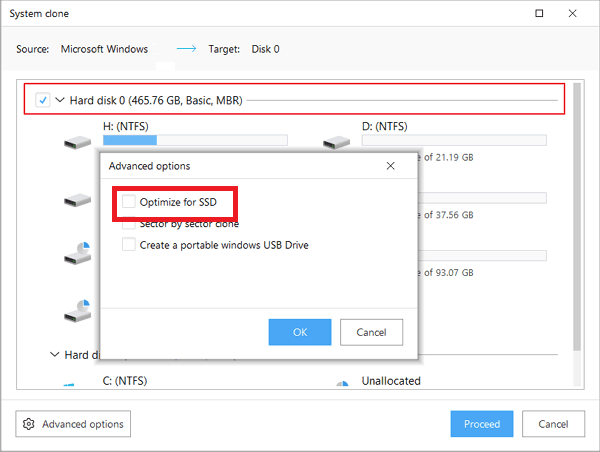
5. Start The Cloning Process
In the next step, you just need to click on the “proceed” option. The time it will take to clone depends on your hardware configuration.

6. Boot From The SSD
This is the final step to migrate windows OS to SSD. Here you need to change the boot order in BIOS. This is required so that computer boots from the new SSD. If you’re unable to boot SSD, please try restarting your system.
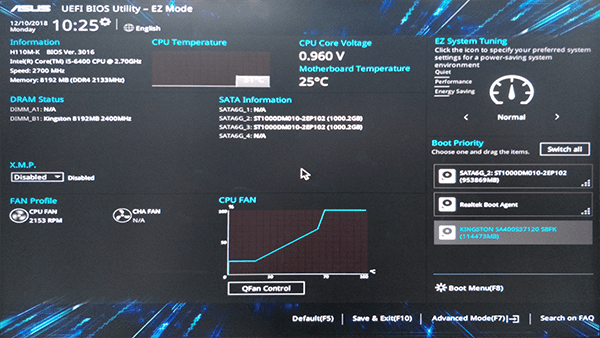
Move Windows To SSD – Conclusion
These were all about how to migrate windows OS to SSD. If you’re using your system for professional use, you should use SSD. This makes the performance better and is much reliable. So, if you’re looking for a reliable and faster solution, SSD is for you.
Ahmad
August 28, 2019 at 11:26 pm
I visit each day a few websites and information sites to read content, but this
web site provides feature based posts.
Daniel
January 12, 2020 at 9:55 am
easeUs free not free anymore ..