Tips & Tricks
How to Get Best Battery Life on iPhone?

The quest to get the best battery life on Apple iPhone is a never-ending one for Apple product lovers. With 4000mAh and above becoming a common feature on most modern Smartphones, Apple is definitely lacking behind.
Yes, the top-end current gen Apple iPhone 11 Pro Max has a battery size close to 4000 mAh, and size isn’t the only factor deciding the battery performance.
However, the iPhone 11 Pro Max isn’t the best selling Apple phone out there, with the cheaper iPhone 11 and the latest iPhone SE 2020 bringing the most sales. However, their battery sizes are just 3110mAh and 1821mAh respectively.
So, getting through a day of heavy use on the cheaper iPhone models is a challenge.
Well, for anyone with a cheaper or older iPhone model, today we are here with some techniques that you can implement to get the best battery life on iPhone in 2020.
How To Check iPhone Battery Health?
Table of Contents
Checking your iPhone battery health is the first step to follow to really understand how well your iPhone battery has been holding up.

Any battery will eventually lose its performance, which is the key reason why older phones drain battery quicker than newer ones, even with similar capacity.
Ideally speaking, once you cross over 500 charges on your iPhone, it is best to replace its battery to get back the performance that you experienced during the initial period.
With iOS 12 launched back in 2018, Apple gave its users a chance to monitor the battery health from within their phone’s settings. Below is how to check iPhone battery health on any device running iOS 12 or later.
- Launch the “Settings” app on your iPhone
- Click on “Battery”
- Now, click on “Battery Health”
You can then see a “maximum capacity” rating for your iPhone battery relative to its performance when new. Below the percentage reading, you can find a title called “Peak Performance Capability”.
Beneath this title, you can find a statement about your iPhone battery health with respect to its battery capacity.
If the software thinks that your battery needs a replacement, it will show the message saying that your battery health is degraded significantly. Once this message appears, it is best that you replace the battery on your iPhone for the best results.
How To Get The Best Battery Life on iPhone?
Below are some of the best techniques to maximize the battery life on your iPhone.
Optimize Your Charging Habits
Most of us charge our phones overnight when sleeping, which can adversely affect the health of the battery. Optimizing the phone charging habits is a simple yet really effective way to improve your iPhone’s battery health.
For the best results, make sure to keep the charge on your iPhone between 25% and 85%, as it really helps in not damaging the battery.
Enable Features Selectively
Another common mistake that most people do is to leave all the features enabled on their iPhone. Features like Bluetooth, Location, Mobile Data, WiFi, etc. use a major chunk of your device’s battery to stay active all the time thus drastically reducing its life.
So, always make sure to enable only features that you are using at the moment.
Keep An Eye on Your iPhone Temperature
There is no doubt that modern iPhones are powerful enough to handle any tasks you throw at it. From 4K video recording/editing, graphic-intensive gaming, and even multitasking, it will rarely bog down your iPhone.
Despite its hardware prowess, one aspect that you should worry about is the temperature increase. When your iPhone works at its peak performance, most of the hardware resources are used, which increases the temperature of your device.
If your iPhone always works in high temperatures, it will definitely affect the longevity and performance of its battery. So, always make sure to give your iPhone a break in between intensive tasks for it to cool down and not cause any troubles.
Limit the Background Tasks
Apps and services actively run in the background of your iPhone to help your device stay up-to-date with the latest app/software updates and also to give you newer notifications instantly.
Even though these features are great, they obviously come at the expense of battery.
Hence, it is best to disable background app refresh and auto app updates on your iPhone when you need the best battery backup.
To disable background app refresh, launch the “Settings” app on your iPhone and click on “General“. Within General settings, click on “Background App Refresh” and turn off the feature.
You can disable auto app updates by going to “Settings” and then clicking on “iTunes & App Store“. Here, find the “Updates” feature within the section labeled as “Automatic Downloads” and turn OFF the same.
Enable “Low Power Mode”
The “Low Power Mode” was a feature added since iOS 9 and it allows you to extend the battery life of your iPhone by only allowing the essentials to function.
You will be prompted to enable Low Power Mode when your iPhone’s battery drops below 20%. Alternatively, you can launch “Settings“, and then click on “Battery” to find the “Low Power Mode” option which can be enabled at your convenience.
What To Do When Your iPhone Battery Is Degraded?
When your iPhone battery is degraded beyond a point, none of the tips mentioned above will make a notable difference on the iPhone’s battery life.
This is because your battery isn’t in its optimal shape. So, when your iPhone battery is degraded, it is best to take it to a service center and get the battery replaced.
Also Read : How To Skip Or Block Hulu Ads
Well, replacing iPhone battery isn’t cheap and not everyone will have an Apple store nearby.
So, the next best way is to purchase an external battery case, like the ones Apple officially sells for their iPhone. With the external battery case, even though it doesn’t change the state of your iPhone’s original battery, you can experience a better battery life on your device.
You must be logged in to post a comment Login