Tips & Tricks
Add Games To Discord – The Easiest Way

If you are into watching videos and live sessions of streamers online on platforms such as YouTube, you would have heard about Discord. For the uninitiated, Discord is a real time voice and text messaging application that is free of cost for everyone and has support for multiple operating systems out there.
Well, there are quite many voices and text messenger applications out there, so what makes Discord so popular?
What Makes Discord Popular?
Table of Contents
Initially released back in 2015, Discord’s shot to fame was because of the online influencer and gaming community. If you are following any popular social media influencer or online gamers/live streamers, chances are quite high that they have a Discord server. You also often see the streamers, gamers, influencers, etc. pitching about their Discord server on platforms such as YouTube, Instagram, Facebook, etc.
One of the key reasons for the success of Discord is its user interface. There are no advertisements hindering the user experience and features very familiar UI elements like found on other platforms such as Slack and Skype.
Apart from its UI, the functionality of Discord is also very appealing for the influencers and streamers out there. Once signed up for Discord, users can create “Servers”, which is the name for communities within Discord. There is no limit on the servers you can join and within each server, there are “Channels” which are dedicated chats discussing various topics as set by the creator of the Discord server.

Discord servers can also be either “Public” or “Private”. Anyone can join public Discord servers, however, to join a private Discord server, you need an invite. Discord server administrators can also assign any member as a moderator and set rules for the members of the server.
So, all in all, the features of Discord helps influencers, gamers, educators, and others with an online presence to stay in touch with their followers and build an active community.
Why Should You Add Games To Your Discord Library?
New Discord users might get confused when they hear about adding games to the Discord library. Well, Discord is a voice and text realtime messaging application, so why would you add games to your Discord profile?
Adding games to your Discord profile library allows you to easily launch the game from within the Discord application by simply clicking on the game icon in your library. Moreover, you can also directly launch games from your Discord library to set your Discord profile status. That is, when you add a game to your Discord profile and then later play the same game while connected to your Discord account, your profile status will be automatically changed to “playing [name of the game]”.
This way, your followers will be able to know when you start gaming and can stream your gameplay activity. Moreover, you can also connect with other people who are playing the same game and start playing together. Also, you will be able to discuss the game with others who are interested and also get tips & tricks, etc. from them as well.
If you have Discord already installed on your computer, then the application will automatically pick up new games that are installed on your system and add them to your Discord profile library.
Also, when you are newly installing Discord to a computer that already has some games installed, then the application will again pick up the installed games without any hassles.
Below is how you can find the list of games installed on your computer that is already listed within your Discord library.
- Open the Discord application on your computer.
- Login to your Discord profile.
- Now, switch to the “Home” tab within the Discord application. You can find the icon of the Home tab in the top left corner of the Discord app.
- Once in the Home tab, click on the option named “Library”.
- Within the Library section, you can see the list of games that are installed on your computer and added to your Discord profile library.
How To Update Discord Status?
As we mentioned above, listing the games installed on your computer within your Discord profile will help in changing the status while you are playing that game. However, there is an option that you need to enable within the Discord application for this feature to work.

Below we have listed out the steps you need to follow to automatically change Discord status depending on the game that you are playing.
- Launch the Discord application on your computer and sign in to the same.
- Now, click on the “User Settings” icon.
- From User Settings, click on “Game Activity”.
- On the right side of the Discord window, find the option that says “Display currently running game as a status message”. Enable this option.
Now your Discord status message will be auto-updated whenever you start playing a game that is listed in your Discord game library.
To check whether the status message is getting correctly updated, follow these steps:
- Double-click on the Discord app icon on your computer and log in to your account.
- Now, launch a game on your computer.
- Press the “Alt” key + “Tab” key on your keyboard and switch to the Discord application.
- Within Discord, launch the “user Settings” option.
- Now, click on “Game Activity”.
- Check whether the game you are playing is being detected by Discord and if your status has been updated.
You should remember that Discord will detect the game and change your status only if the game is already listed on your Discord library.
How to Add Games to Discord?
Not all games are automatically recognized and registered in your games library by Discord. So, if you have games installed on your computer but not present in your Discord library, then you will have to add them manually to your Discord profile.
If you wish to add games to your Discord profile manually, below is how you can do the same.
- First of all, launch the Discord application on your computer and log in to your profile.
- Now, launch the game on your computer that you wish to add to your Discord games library.
- Once the game gets launched, click on the “Alt” key + “Tab” key on your keyboard and switch to the Discord application.
- Now, go to the “Game Activity” tab within the Discord application.
- Here, you can see an option titled “Not seeing your game? Add it!”. Click on this option.
- A list of applications will now be presented to you. Select the game that you are currently running on your PC from this list.
- The game that you selected will now be added to your Discord profile library.
How To Set Your Discord Status Using Discord Mobile?

There are two methods to set Discord status using the Discord Mobile application and we have explained both the methods below.
Method 1: How To set Custom Status Using Discord Mobile?
Setting a custom status is one of the methods to set status using the Discord Mobile application. With this option, you can set any short text as your profile status and it is not mandatory to have the “I am playing [game name]” status.
You can easily set a custom status using Discord Mobile by following a few steps that are listed below.
- Launch the Discord Mobile application on your device.
- On the top left corner of the app, you can find the “Options” menu depicted using three horizontal lines. Click on this.
- Now, click on your Discord profile name that is shown at the bottom of the Options menu.
- Here you can find the option to set your custom Discord status.
- Click on the option titled “Set Custom Status” and type in any text that you wish to set as your Discord profile status and click on “Ok”.
And that’s all. You have now successfully set a custom Discord status using the Discord Mobile application.
Method 2: Change Your Game Activity Status Using Discord Mobile?
Just like how you would change the game activity status from Discord desktop application, you can do the same from the Discord Mobile app as well. If you are unaware of how to do so, just follow these steps.
- Open the Discord Mobile application on your device.
- Click on the three horizontal lines icon depicting the “Options” menu. You can find the icon at the top left corner of the application.
- You now have to click on your Discord profile name that will be shown at the bottom of the Options menu.
- Now, click on the “Game Activity” option.
- Toggle the slider next to the “Display currently running game as a status message” option to ON to set your status to indicate whatever game you are currently playing.
Similarly, you can follow the above steps and toggle the slider to OFF to stop displaying the status message depending on the game you are playing at the moment.
Top 7 Best Discord Game Bots of 2020
There are Discord game bots available which let you allow members of your Discord server to play games with other members. Below is our pick of the top 7 best Discord game bots that you can install in 2020.
Mewbot
Mewbot is one of the really popular game bots for Discord. This game is currently used in over 68,000 Discord server and is basically a Pokemon game. In this game, you need to catch Pokemon and breed or trade them to progress through the levels. You can also fight against your friends and rank up in the leaderboard as well.
Gambling Bot
For those interesting in casino/gambling games, the Gambling Bot Discord game is a great option. Over 114,000 servers are playing this game currently, which pretty much shows how popular the game is. All common gambling games such as blackjack, roulette, poker, minesweeper, slots, anagram, etc. are available in this bot.
Idle Miner
Idle Miner is a Minecraft-like Discord game bot. The game has features that gamers love in Minecraft, such as rebirths, pets, dimensions, etc. Similar to Minecraft, you need to first mine and collect items in your backpack which can then later be used to create items, tools, structures, etc.
Counting
Want to play a game that is unique, simple, yet interesting? Then the Counting game bot for Discord is something that you check out. The objective of the game is simple, count as high as possible while competing with other servers. Rules such as one person cannot count two numbers in a single go, and the number gets auto reset if your server doesn’t count for a whole day, etc. makes this game really fun to play.
BoxBot
Another game that is a great game for timepass. The gameplay of BoxBot is simple, open random mystery boxes to get items that you can then use to attack your friends. So, what will you get next in the box? The only way to find out is by opening the box!
Epic RPG
Are you a lover of RPG games? Then Epic RPG is a Discord game bot that has all the ingredients of an addictive RPG game, including PvP, swords, dungeons, armors, and more. Not just fighting your enemies and staying strong, you also need to manage and increase the economy of your army to make sure that you last longer.
Virtual Fisher
Virtual Fisher is designed for the inner fishing lover in you. Oh, the objective of the game? It’s simple. Do fishing, collect fish, sell them, and buy necessary upgrades to become more efficient and progress in the game. You can also compete with your friends to find out who is better at fishing.
Add Games to Discord – Conclusion
We hope you found the above article detailing how to add games to Discord and how to set status in Discord as easy to understand and informative.
Also Read : Best Mine Craft Resource Packs
In case you have any other queries about using the Discord platform, feel free to ask us by leaving a comment below and we will definitely get back to you and help with the query.
You must be logged in to post a comment Login