Tips & Tricks
How To Clear Discord Chat? Your Questions Answered

In recent years, Discord has become a very popular medium among streamers. Everyone from gamers to businesses and educators makes use of Discord to get in touch with their followers.
Discord utilizes the VoIP (Voice over Internet Protocol) technology to let users voice chat with others. Even though Discord was introduced back in 2015, its shot to fame was because of gamers choosing the platform over inbuilt voice communication features in video games, as Discord offers a better voice quality and more features than the built-in voice communication features in video games.
Moreover, unlike other applications that have some sort of limitation when it comes to the number of people that can join a single communication channel, Discord doesn’t have any such shortcomings.
Discord chat is one of the important features of the platform, just like its voice communication.
What Is Discord Chat and How It Works?
Table of Contents
Discord chat is similar to any other online instant messaging application you might have used. Once you create an account on Discord, you can then join chat rooms known as “servers” to send voice/text messages.
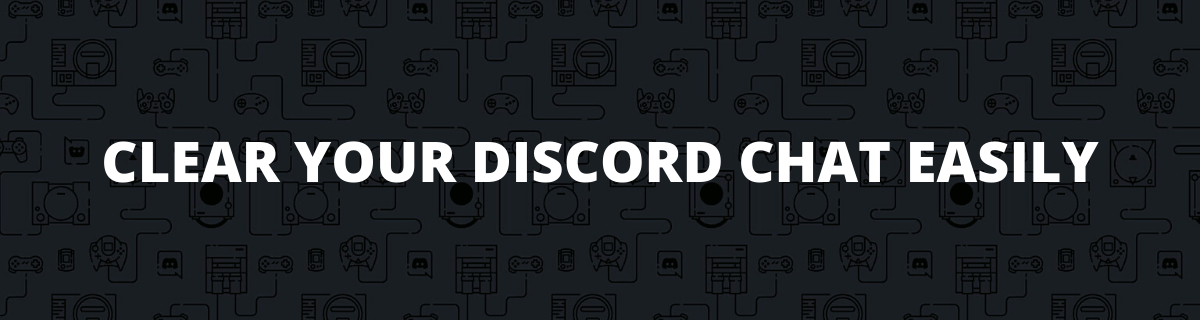
Each Discord server can further be divided into channels so that a particular type of discussion can be restricted within the channel without having to be shared with the entire server. For example, if you join a Discord server related to games and be part of a channel for “Grand Theft Auto 5”, all the conversations within the channel need only be about the GTA 5 game.
As a Discord user, you can join any number of channels as you may desire. Moreover, you can also easily switch between channels without having to face any hassles. However, one important thing to note is that there are both “Public” and “Private” servers in Discord. You can join any number of public servers, but you will have to be invited to join a private server.
Is Discord Chat Encrypted?
One of the commonly asked questions concerning Discord chat is whether the chat messages are encrypted.
Even though Discord chat messages are encrypted when you send them, the messages are decrypted once it reaches the Discord servers. Most people believe that Discord chat messages are end-to-end encrypted because they are sent through an HTTPS (HyperText Transfer Protocol Secure) connection. Yes, Discord chats are indeed sent through an HTTPS connection, however, it does not indicate that the messages itself are end-to-end encrypted.
Can You Use Discord Chat on Xbox?
Even though Discord is supported by Xbox, its functionalities are very much limited. Even basic functions such as voice and text chats are disabled in Discord for Xbox.
Then what is the benefit of having Discord support for Xbox?
Well, the only benefit is that once your Discord and Xbox profiles are linked, you can display within your Discord profile whenever you start gaming in your Xbox console. This way, other players can join in your game or tune in to your live stream.
However, one point to note is that if your contacts in Discord login to the application through the Xbox application, you can then chat with them. So the Discord chat functionality is only available between Xbox users and no cross-platform communication is possible currently.
Can You Use Discord Chat on PlayStation?
Similar to the case of Xbox, there is no official Discord chat support for PlayStation. Even though there are third-party ways to connect your PlayStation console and Discord account, it requires connecting with your PC for seeing any actual results.
What Are the Various Discord Chat Commands?
One of the best features of Discord is that there are a set of predefined commands that you can use to perform various functions and get access to several features instantly without having to go through a lot of buttons and mouse clicks.
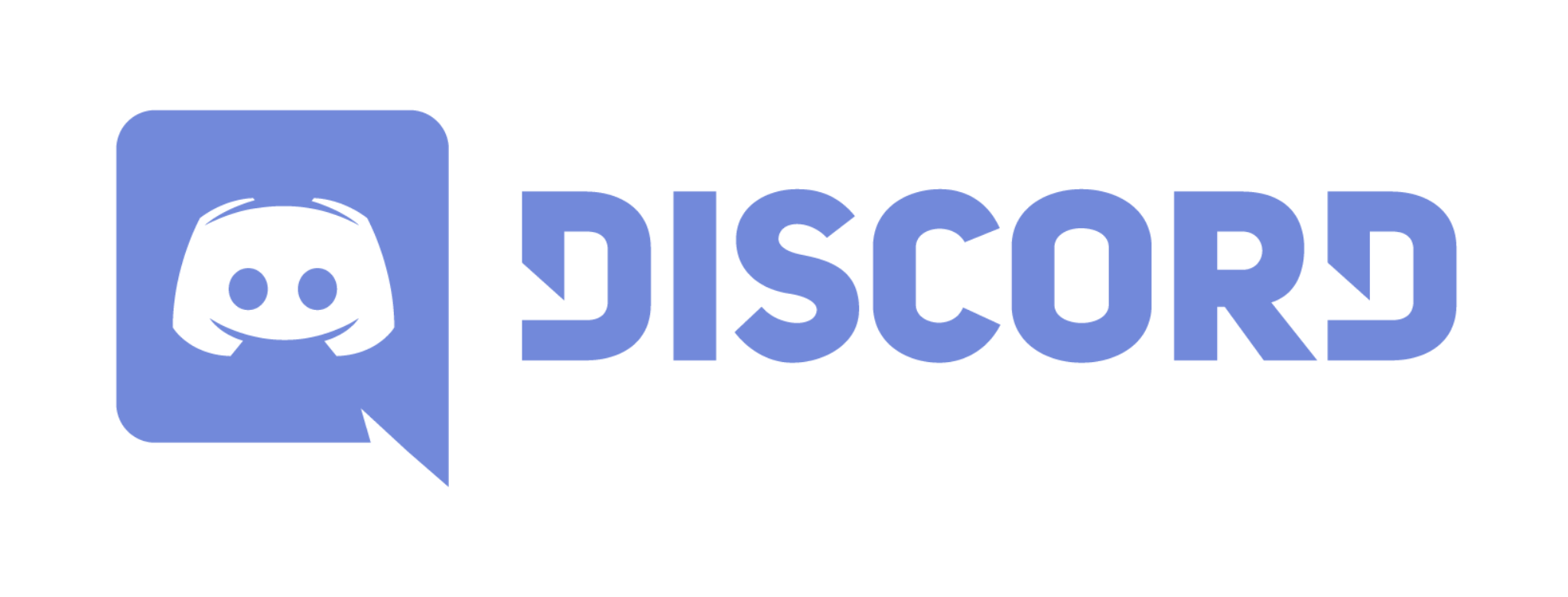
To utilize Discord at its level best you need to know about the list of Discord chat commands. Below is a detailed list of all Discord chat commands along with a description of what they do.
- Moderation Blacklist Add [word/phrase]: With this command, you can replace the [word/phrase] text with any word or phrase that you wish to avoid from appearing in text messages that are sent in the chat room.
- Giphy [term]: This command lets you find GIFs that relate to the keyword that you replace with the [term] text. As there are thousands of GIF images available within Discord, this search functionality allows users to quickly find funny and interesting GIF responses.
- TTS [Text Message]: Using this command, you can replace the [Text Message] phrase with any text of your choice and have the same text converted to audio and played to everyone else in the chat room.
- Nick [Nickname]: Replace the [Nickname] phrase with any text and then you can assign a new nickname to any user (if you’re a mod or admin) or yourself.
- Whois [mention]: Executing this command by replacing [mention] with the user mention name will give you more information about that specific person in the chatroom.
- AFK Set [Status]: This command lets you set a custom AFK (Away from Keyboard) status to help others know if you are currently away with your Discord logged in. All you need to do is replace [Status] with your custom AFK message and execute the command.
- Membercount: Both admins and members can execute this command to find out the number of people connected to the server at that particular point in time.
- Botcommands: Executing this command will let anyone know the list of available commands in the chat room including the custom commands that are set by the admins. Also, all the disabled commands won’t appear in this list thus making it useful to know which commands work.
How To Clear Discord Chat Easily?
Now that you know in detail about Discord chat, let us explain to you how to easily clear Discord chat.
There are multiple ways following which you can clear Discord chat and we have listed them one by one below.
Method 1: How to Clear Discord Chat with MEE6?
MEE6 is a third-party tool for Discord that allows users to easily create custom commands, manage followers, assign/remove privileges/roles to members in a chat room, etc.
As Mee6 makes lives of Discord users efficient, you can find that almost every other streamer who uses Discord also uses MEE6.
Just like its many functionalities, there is also a way to clear Discord chat using MEE6, and below are the steps to do the same.
- To begin, clearing Discord chat using MEE6, you need to first login to your Discord server.
- Now, visit the official MEE6 website by clicking here.
- Click on the button that says “Add to Discord”.
- When asked for permission, grant all the required ones.
- You now have to select the server where you wish to install the MEE6 bot.
- Again, you will be asked to grant permissions for the MEE6, authorize the same.
- Now, you will gain access to the MEE6 control panel. From here, enable the option that says “Moderation Plugin”.
- Once the installation of the bot completes, you will then be able to see a list of commands.
The command that you need to use to clear Discord chat using MEE6 is the “!clear [text]” command (without the quotes).
Instead of the [text] phrase, you can give the username of any profile that exists in your Discord channel along with the “@” symbol. So the command you need to enter will look like “!clear @username”. This command will delete the previous 100 messages that are sent by the profile with the username you mentioned.
If you wish to delete all the messages in your channel irrespective of the user, then you can use the command “!clear [number]” (without the quotes). For example, you can give the command as “!clear 1000” and the most recent 1000 chat messages in your channel chat room will be deleted. You can give any number ranging from 1 till 1000, with 1000 being the maximum allowed limit in one execution of the command.
Method 2: How to Clear Discord Chat using Cloning Method?
Another commonly opted method to easily clear Discord chats is by cloning the channel. As the name of this method indicates, cloning creates a duplicate of your Discord channel sans any already existing messages. However, in this method, none of your bots are copied to the newly created duplicate.
Below is how you can clear Discord chat through cloning.
- First of all, prepare a list of all the bots that are present in your original channel. As we mentioned above, none of the bots will be copied to the duplicate channel. So, you will have to manually install them again on the duplicate channel later.
- Now, right-mouse-click on the Discord channel that you wish to clone.
- From the drop-down menu that appears, click on the option that says “Clone Channel”.
- You now have to give a name to the duplicate channel. You can either keep the same name as the original channel or give it a new name.
- Now, click on the button that says “Create Channel”.
And that’s it. Once the duplicate channel is created, you can go ahead and delete the original channel. In the new channel, none of the messages from the original channel will be present. So you now have cleared all your Discord channel chat messages.
Method 3: How to Clear Discord Chat with CleanChat?
CleanChat is another bot for Discord just like MEE6. You can also use the CleanChat Discord bot to clear chat messages within your channel. Below are the steps you need to follow to clear Discord chat with CleanChat.
- Login to your Discord profile using a web browser.
- Load the official CleanChat Discord bot download page by clicking here.
- Scroll down on the web page you loaded in the above step and click on the button that says “Click here to add CleanChat to your server”.
- A new tab will now open with your Discord profile already picked. From the list of servers shown, pick the Discord server where you wish to add the CleanChat bot.
- Provide all the permissions that are asked for.
- Click on the “Authorize” button. You may have to confirm that you aren’t a robot to complete this step.
- You will now receive a notification that says CleanChat bot has been added to your Discord server.
Now, you can use the command “@CleanChat purge [number]” (without the quotes) to clear your Discord channel chat history. You need to replace the [number] text with your desired value of messages to delete, for example, “@CleanChat purge 100”.
If you execute the command as just “@CleanChat purge” (without the quotes), then the bot will automatically create a clone of your current channel and then delete the original channel, effectively clearing your Discord chat.
How To Manually Clear Discord Chat?
All the methods mentioned above lets you clear Discord chat either entirely or in bulk. However, there is also a manual method that lets you clear individual Discord chat messages.
Below is how to clear Discord chat manually in just a few steps.
- Login to your Discord server.
- Select the channel from which you wish to delete the chat.
- From the chatbox, you need to hover your mouse over the specific chat message that you wish to delete.
- You will now be able to see a three-dots icon within the text message. Click on this icon.
- Now, a popup will appear with a few options. Click on the option that says “Delete”.
- Confirm your action by clicking on the red colored “Delete” button again.
And you now have successfully deleted a single Discord chat message. Even though this method isn’t practical to clear a Discord chatbox with hundreds of messages, you can clear smaller chatboxes following the above steps easily.
Final Words On Clearing Discord Chat
The above article features all the common queries and related information about discord chat and deleting/clearing discord chat easily. We hope you found this article informative and easy to understand and in case you have any further queries, feel free to get in touch with us by leaving a comment below.
You must be logged in to post a comment Login