How To
How To Enable Voice Chat In Among Us? Tips & Tricks

Are you wondering on how to enable voice chat in Among Us?
Among Us is a game that can be best enjoyed with voice chat enabled.
For the unaware, the game has been a hit in recent times and has over 8 million downloads from the Google Play Store alone.
What Is Among Us?
Table of Contents
Among Us Mobile is an online multiplayer game available for Android and iOS.
In this game, people can create private or public rooms.
Within each room, a maximum of 10 players can join.
In each room, random players will be selected as “Impostors”.
The objective of impostors is to kill the remaining members in the room.
Players who aren’t impostors are given certain tasks to complete the game round.

As expected, the non-impostor players have to guess who the real impostor(s) are based on clues and witness evidences.
The non-impostors have to successfully find and vote out the impostors in the room to win.
Impostors, on the other hand, have to eliminate others in the room to win the round.
Anyone who creates the room can set the number of impostors they need to have in the room.
Players can also select the number of impostors they wish to have in the room that they’re playing.
Is Among Us For iOS Available?
Among Us is a multi-platform game and is also available on iOS.
iPhone and iPad users can download and play the Among Us mobile game from the Apple App Store without facing any hassles.
How To Enable Voice Chat In Among Us Mobile?
Even though Among Us is a multiplayer game, one feature that it misses out on is voice chat.
Well, in the game’s favor, voice chat will make the game easier to crack.

However, it is most fun when Among Us Mobile is played with voice chat enabled.
If you’d like to play Among Us with your friends with voice chat enabled, then there are two ways.
Both the methods involve using a third-party application.
One of the ways involve using the Discord application for voice chat.
How To Enable Voice Chat In Among Us With Discord?
For gamers, Discord will be a name that they hear often.
For the unaware, Discord is a third-party application used by gamers and streamers to communicate instantly with others in the game and also with others streaming the game.
We have a detailed article on how to add games to Discord, in which we have also mentioned how to enable voice chat in Among Us using Discord.
How To Enable Among Us Voice Chat With BlueStacks?
BlueStacks is an application available for Windows and macOS that allows you to run Android applications.
It is a free application and once installed on your Windows or macOS computer, you can then use it like a virtual Android device.
All the common Android settings are present within BlueStacks.
Also, as newer versions of Android get released, BlueStacks also get updated as well.
Here’s how you can enable Among Us voice chat using Bluestacks:
- Download and install BlueStacks for Windows or macOS from here.
- Once installed, launch the application and log in using your Google account credentials.
- Search for the “Among Us” application and download/install it.
- The game will now be installed on your computer.
- Launch the game.
- Click on the option that says “Voice Chat” located in the left bottom part of the game window.
- Now, click on “Start Group Call”.
- Select the mode of input audio and the preferred output audio device. Once done, click on “Ok”.
- The voice chat lobby is now active. You can share the ID and ask your Among Us friends to join for a voice chat.
For anyone trying to join an already created group voice chat, click on the “Voice Chat” button.
Then, click on the “Join Group Call” button and enter the ID for the created voice chat group.
Select the preferred input audio and output audio streams and click “Ok”.
That’s it!
You have now joined the voice chat party in Among Us using BlueStacks.
Conclusion
Liked the above article on how to enable voice chat in Among Us?
Then stay tuned to Tech4en.org for more Among Us tips & tricks.
You must be logged in to post a comment Login